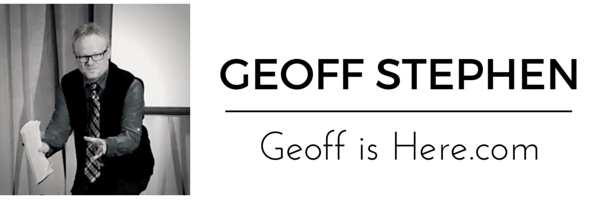Hello NPN’ers,
This video will show you one of the ways to maximize the response you can get from your list.
[toggle title=”Text version of this video” style=”fancy”]Hi, Geoff here from NPN,
I want to show you a feature in Your NPN Mail Marketer Pro that you should be using to maximize the results you can get from your contact lists. This is a feature that many of you probably don’t know about and don’t realize that the MMPro actually does this. This is just one of the many features that our autoresponder has that makes it better than many of the other available responders out there, besides our 99% deliverability rates, and that it’s super easy to use. And that it’s included in your membership. Which leads me to ask why you’d go out and pay for a different one that does exactly the same things when you already have one here. When you get down to it… autoresponder systems are simply an interface between you and an email server. The only real difference is deliverability rates. Fortunately we have some of the highest in the business. This is the reason that personally, I only use the MMPro for all my email marketing. And I do a ton of it. Everything else seems a bit over priced to me – knowing what I know about how they actually work.
So the feature I’m going to show is how to do split testing in the MMPro, and how it works, and why it’s super important to know this.
First of all, The term “split test” means 1 of 2 things. splitting your list into 2 or more separate groups, and sending slightly different campaigns to each group. Then analysing the results to see which of your emails gets a better response from your list. That way you can use the better campaign in the future.. Or.. You can split a small percentage of your list into separate groups (say 10% of your entire list) and test your campaigns to that 10%, then the MMPro will determine which campaign performs better, and then it will send that campaign to the remaining 90% of your list – so the better email goes to the rest of your list. Better response.
Now that might sound kind of technical, but our system makes it completely automated, and easy.
So for example, you are planning on sending out a campaign to your list promoting a product that you’re recommending.
What you can do is write a few different versions of your email campaign (at least two, or more), with different subject lines, different call to actions, different message bodies, different templates etc., and you can run a split test to see which one works better with your list… based on which one draws more clicks and has a higher open rate. Remember we’re trying to maximize the results we can get from our lists and this is how you do it. This is part of the ongoing testing process that you should be doing.
Here’s how you set this up..
First of all, you have to write the email campaigns you want to test out and save them in your system here.
In this example I’m going to test out 2 different subject lines with the same message body. So essentially I want to find out which subject line works better. I’ve already written one campaign, and I will show you the easiest way to write slightly different campaigns without having to manually write them all separately.
So what I’m going to do next..
is Give my split test a name, check the boxes next to the campaigns that I want to test..
Then choose the criteria that I want to base this test on, which is either number of peole that open the email, or click a link inside the email.
Remember my campaigns for this test are only different because of the subject lines. So to test which subject line works better, I need the results to be based on how many people see that subject and open my email to read it.
Next is to choose which kind of test to run..
You can either have the system send your campaigns to your entire list, then you will be able to see which subject line gets a higher email open rate afterwards, or you can have the system test your campaigns to a percentage of your list, then based on those results, send the most successful campaign to the rest of your list at a later time. It’s up to you.
Then afterwards you can see the results under statistics => split test statistics.
Basically that’s it. It’s really simple, but very necessary if you want to know which emails your list likes to open, and which links they like to click on. Testing this stuff is really important, it’s not difficult, but by keeping track of what works, ultimately it will make you more money.
[/toggle]
Have YOU ever used split testing for your email campaigns??
That’s it for today. Comments are welcome below..
– Geoff Stephen